Web Application And Security Notes PDF
SESSION 1: WORKING WITH ACCESSIBILITY OPTIONS
Computer Accessibility refers to the user-friendliness of a computer system for all, regardless of their disability. It enables a person with a disability or impairment to use a computer. It is known as Assistive Technology.
Launching Accessibility Options :
To launch accessibility options in WindowsXP, Click Start > Control Panel > Accessibility Options.
Various tabs in the Accessibility Option Window :
Keyboard Tab to configure accessibility options for the Keyboard is displayed.
1) Sticky Keys: Sticky Keys is an accessibility feature to help computer users with physical disabilities, but it is also used by others as a means to reduce repetitive strain. StickyKeys allows the user to press and release a modifier key, such as Shift, Ctrl, Alt, or the Windows key, and have it remain active until any other key is pressed.
2) Filter Keys: It is an accessibility function that tells the keyboard to ignore brief or repeated keystrokes, making typing easier for people with hand tremors.
3) ToggleKeys: It is an accessibility function that is designed for people who have vision impairment or cognitive disabilities. When ToggleKeys is turned on, the computer emits sound cues when the locking keys (Caps Lock, Num Lock, or Scroll Lock) are pressed.
Sound Tab to configure accessibility options for sound is displayed.
1) SoundSentry: SoundSentry is designed to help users with auditory impairments. SoundSentry generates visual warnings, such as a blinking title bar or a flashing border, whenever the computer generates a sound.
2) ShowSounds: ShowSounds instructs applications that convey information by sound, to also provide information visually, through text captions or informative icons.
Display Tab to configure accessibility options for Display is displayed.
1) High Contrast: High Contrast is an accessibility feature to assist people with vision impairment. You can change the size and color of fonts and the background for ease of viewing.
2) Cursor Options: Cursor Options is an accessibility feature that assists people with vision impairment
by changing the blink rate and width of the cursor.
Mouse Tab to configure accessibility options for Mouse is displayed.
1) MouseKeys: MouseKeys is an accessibility feature that assists people who have difficulty using a mouse. This option uses the keyboard (especially a numeric keypad) as a pointing device instead of a mouse. Use number key 4 to move left, 6 to move right, 2 to move down and 8 to move up.
General Tab: enables you to configure accessibility options for all users. This tab enables you to configure accessibility options for all users. Select the General tab, and a window to configure additional accessibility options will be displayed.
“Turn off accessibility features after idle for”,
“Give a warning message when turning a feature on”
Serial Keys: Serial Keys is an accessibility feature that assists people that have difficulty using a keyboard or a mouse (or both). They can use special devices such as Sip, Puff, and Breath Switches to provide input to the computer through Serial Ports. For example, sipping on the tube activates one
device, while puffing on the same tube activates another.
SESSION 2: NETWORKING FUNDAMENTALS
A computer network is a collection of computers and other hardware components interconnected by communication channels (cables or satellites) that allow sharing of resources and information.
Networks are designed using the following architecture:
1) Peer-to-Peer Architecture: Networks in which all computers have an equal status are called peer-to-peer networks. Generally in such a network, each terminal has an equally competent CPU.
2) Client-Server Architecture: Networks in which certain computers have special dedicated tasks, providing services to other computers (in the network) are called client-server networks. The computer(s) which provide services are called servers and the ones that use these services are called clients.
TYPES OF NETWORKS :
1) Local Area Network: A local area network (LAN) is one that connects computers and devices in a limited geographical area such as a home, school, computer laboratory, or office building.
2) Metropolitan Area Network: A Metropolitan Area Network (MAN) is one that connects computers and devices in a single city or a town.
3) Wide Area Network: A wide area network (WAN) is one that covers a broad area (i.e., any network that links across metropolitan, regional, or national boundaries).
In your CBSE Official Book, there are only 2 types of networks mentioned – LAN and WAN.
Internet :
The Internet is a global system of interconnected computer networks that use the standard Internet protocol suite to serve billions of users worldwide. It is a network of networks.
Uses of the Internet:
- Internet is used by students, and educational institutes to gather information for research.
- It is used for online shopping.
- It is used for sending and receiving mail.
- It is used for playing games.
- It is used for Online Transactions.
World Wide Web: World Wide Web (abbreviated as WWW or W3, commonly known as the Web), is a
system of interlinked hypertext documents accessed via the Internet.
A hypertext document contains links referring to other parts of the document, or even to whole other documents.
With a web browser, one can view web pages that may contain text, images, videos, and other multimedia, and navigate between them via hyperlinks.
Advantages of Networking :
1) Data Sharing: Networking allows the sharing of data.
2) Files Transfer: One User can send text files, spreadsheets, etc. to other users.
3) Hardware Sharing: Hardware components such as printers, scanners, etc. can also be shared.
4) Internet Access Sharing: You can purchase a single Internet connection and share it among other computers in a network
Web Browser: A Web Browser is software used to view Web sites and acts as an interface between the user and the World Wide Web.
Web Server: A web server is a computer that stores websites and their related files for viewing on the Internet.
Internet Service Provider: An Internet service provider (ISP) is an organization that provides you with access to the Internet via a dial-up (using a modem) or direct (hard wired) or wireless connection. for example Bharat Sanchar Nigam Limited (BSNL), Airtel, MTS, Vodafone, Tata Docomo, etc.
Modem: A modem is a device that converts digital computer signals into a form (analog signals)
that can travel over phone lines. It also re-converts the analog signals back into digital
signals. The word modem is derived from its function MOdulator/DEModulator.
Types of Common Internet Connectivity: There are different types of Internet Connectivity available today; it can be widely categorized into wired and wireless access.
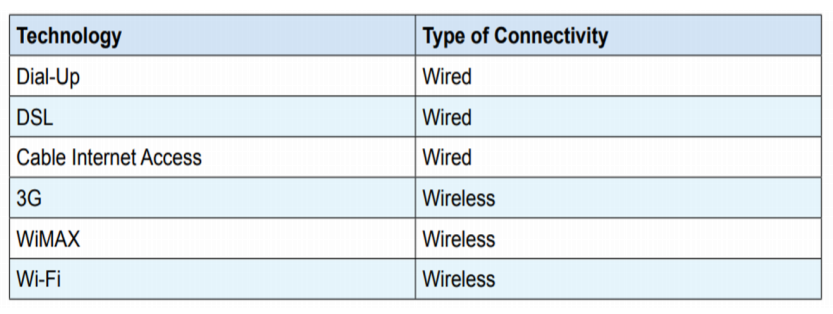
1) Dial-up: Dial-up Internet access is a form of Internet access that uses the facilities of the
public switched telephone network (PSTN) to establish a connection to an Internet service
provider (ISP) via telephone lines using a device called MODEM. Users dial a particular number
provided by the ISP and gain access to the Internet. These connections are extremely slow and in most cases, it is replaced by a high-speed connection such as DSL or Cable Modem.
2) DSL: Digital subscriber line(DSL) provides Internet access by transmitting digital data over wires of a local telephone network. For using a DSL connection, you need a DSL modem and a subscription.
3) Cable Internet Access: Cable Internet Access is a form of broadband Internet access that uses the cable television infrastructure. Cable Internet Access is provided through existing cable TV networks; this is similar to DSL which is provided over existing telephone lines.
4) 3G: 3G, short for 3rd Generation is a set of standards used for mobile devices. If support for 3G is available on your mobile phone, you can subscribe to the 3G connectivity with your ISP in order to get a high-speed Internet connection on your phone.
5) WiMAX: WiMAX (Worldwide Interoperability for Microwave Access) is a wireless communications standard designed to provide mobile broadband connectivity across cities and countries through a variety of devices.
6) WI-Fi (Wireless Fidelity): Wi-Fi is a popular technology that allows electronic devices such as computers or mobile phones to exchange data wirelessly over a network, including high-speed
Internet connections.
DATA TRANSFER ON THE INTERNET
Let’s see what happens to a piece of data, say a Web page when it is transferred over the Internet:
• Each packet is sent from computer to computer until it finds its destination. Each computer on the way decides where next to send the packet. All packets may not take the same route.
• At the destination, the packets are examined. If any packets are missing or damaged, a message is sent asking for them to be re-sent. This continues until all packets have been received intact.
• The packets are now reassembled into their original form. All this is done in seconds!
SESSION 3: INTRODUCTION TO INSTANT MESSAGING
Instant messaging (IM) is a form of communication over the Internet that offers an instantaneous transmission of text-based messages from sender to receiver. Most instant messaging software includes the option for performing file transfers, audio chat, video calling and conferencing, sharing desktops, etc. apart from standard text chat.
Types of Instant Messaging Software: There are two kinds of instant messaging software – application-based and Web-based.
A) Application-based: Application-based instant messaging software is downloaded and installed on the user’s computer. Some of the popular instant messaging software are:
- Google Talk
- Yahoo! Messenger
- Skype
- Windows Live Messenger
- Rediff Bol, etc.
B) Web-based: Web-based instant messaging software is accessed using browsers such as Internet Explorer, Mozilla Firefox, Google Chrome, etc. Some of the popular web-based instant messaging software are:
- Meebo
- Yahoo! Messenger for the Web
- MSN Web Messenger
- IMO, etc.
Key Features of an instant messaging are as follows:
- Text Messages can be sent to one or more people.
- Audio calling and conferencing.
- Video calling and conferencing.
- File transfers (For example – documents, spreadsheets, audio files, video files, etc.)
- Message History (Save messages for future reference).
Creating An Instant Messaging Account
Google Talk is an instant messaging service that provides both text and voice communication developed by Google Inc. Google Talk is free and is available as application-based and web-based [users can use
Google Talk through a browser after signing in to their Gmail account]. Now the Google Talk
application is ready for use.
SESSION 4: CHATTING WITH A CONTACT – GOOGLE TALK
Steps to Chat with a contact that is already added to your contact list.
a) Whenever your friend in the contact list is online you can see the person along with a green dot.
b) You can start sending text chat messages instantly by double-clicking on a contact the other person will see the text message and respond to your message.
General rules and etiquettes to be followed while chatting :
1) Messages should be short and to the point.
2) Always introduce yourself by name if your screen name doesn’t reflect it.
3) Always ask if the other person has time to chat first.
4) Don’t Type your messages in uppercase as it seems to be extremely rude – it’s considered shouting and very aggressive.
5) Give people time to respond.
CHATTING ON GMAIL
Once you sign in to your Gmail account, a contact window will be displayed, If you would like to chat with a contact, double click on the contact’s name. Now you can start typing the message you want to send and the other contact should be able to respond to your chat message.
CHATTING ON YAHOO
Similar to Gmail – Sign in with yahoo mail, find contacts to chat with double click on the contact name and then you can send and receive messages.
SESSION 5: CREATING AND PUBLISHING WEB PAGES – BLOG
Blog: A blog is a discussion style site used for creating personal web pages. Blogs are similar to an online personal diary and simple to use. You can use a blog to convey messages about events, announcements, news, reviews, etc.
Some of the popular websites that offer blog service for free are:
• www.WordPress.com
• www.blogger.com
• www.blog.com
• www.weebly.com
• www.blogsome.com
WordPress : WordPress is free web service that you can use to create a beautiful website or blog. WordPress has support for “themes” which can make the blog or the webpage look attractive.
CREATING A BLOG ACCOUNT
How to create account in WordPress?
1) Open the Web Browser and type https://signup.WordPress.com/signup/.
2) Enter a unique address to your WordPress Blog. This is the address which others will use to view your blog.
3) Enter username and password to manage your blog.
4) Enter your Email Address and click on create blog.
5) An email will be sent (above mentioned email) for activating your blog account. Open your email and click on the activation link.
6) Now the blog is ready for use.
Note – You don’t have to remember exact steps just get a brief idea about it.
How to create post in WordPress?
1) Login to your WordPress Account.
2) To create a post, click New Post.
3) Type the title for your post.
4) Type the content which you want others to read. You can also add photos, videos, etc. to the blog using the options available in WordPress
5) Once you have finished typing the content, Click Publish Post to publish your content. This process is called posting content.
SESSION 6: USING OFFLINE BLOG EDITORS
Offline Blog Editors :
Those Editors in which we can create blog when we do not have an active internet connection and publish the blog whenever internet connectivity is available are called Offline Blog Editors.
There are several free offline blog editors available such as :
- Qumana
- Windows Live Writer
- Blogdesk
- BlogJet
- MarsEdit
Qumana
Double-click on the Qumana icon on the desktop. A login window appears. You need to provide details of your WordPress account.
To create a post, Click New Post, then enter the title for the post in the Title field and the post content in the area given below the page title. Click Publish Post
SESSION 7: ONLINE TRANSACTIONS
Online transactions: Online transactions deals with transfer of money over the internet. There are many benefits of online transactions like, fast transaction speed, convenience, low risk of theft etc.
Some of the popular online transaction websites are:
1) IRCTC, an online portal for booking flight and train tickets.
2) Flipkart, an online shopping portal for buying consumer products.
3) EBay, an online portal for buying and selling goods.
4) Redbus, an online portal for booking bus tickets.
Pro tip: You don’t need to remeber these, write any random shopping website name if asked.
Online shopping: Online shopping is a form of electronic commerce where customers can buy or sell goods over the Internet.
Online shopping could be useful in situations when:
1) A customer does not have sufficient time to visit stores.
2) Visiting a store is more expensive than purchasing a product online.
3) A product or service that is not available in the local market is available online.
Session 8 – Internet Security
Internet security: Internet security is a branch of computer security specifically related to the Internet. Its objective is to establish rules and measures to use against attacks over the Internet.
Best Practices for Security :
1) Use a strong password and keep on changing after every 2 -3 weeks.
2) Use encryption software to protect your data from unauthorized users.
3) Never save your username or password on shared computers.
4) Do not share personal information.
5) Use updated antivirus and antispyware software.
6) Clear browser cookies frequently.
7) Keep the operating system and software applications up to date.
8) Install Firewall: Firewalls analyze the network traffic and determine if the traffic should be allowed or not.
9) Never install software from unknown sources.
10) Remove unwanted or unknown software applications: These might have got installed without your knowledge when you have visited some websites.
11) Clear Data Stored In Browsers: It is not advisable to leave the web browser to store data(username, password, credit card detail), particularly on public or shared computers.
Pro tip – Learn only 5 which are easy 🙂
General guidelines for managing strong passwords are :
- Keep the length of the password at least 12-14 characters if permitted.
- Avoid keeping passwords based on repetition, dictionary words, letter or number sequences, usernames, relative or pet names, etc.
- Including numbers, and symbols in passwords if allowed.
- Use capital and lower-case letters.
- Avoid using the same password for multiple sites or purposes.
- Avoid using something that the public or workmates know you strongly like or dislike.
Secure transactions: If you are using online shopping or transactions, ensure the website is
legitimate and uses secure practices for performing and maintaining online transactions.
Session 9: MAINTAIN WORKPLACE SAFETY
Every organization must follow a standard set of safety rules and procedures. These rules must be stated and displayed clearly in important areas. All the employees must be given demonstrations and training to follow safety rules.
BASIC SAFETY RULES ARE GIVEN BELOW
A) Basic Fire safety rules in an organization are :
1) Fire escape plans must be installed at proper levels.
2) Conduct regular drills. [Fire Drills – the practice of the emergency procedures to be used in case of fire].
3) Smoke alarms must be placed at proper intervals
4) Keep the workplace a no-smoking zone
5) Maintenance of safety equipment must be taken care of regularly
B) Falls and Slips Safety rules
1) Keep the moving area clean and clutter-free.
2) Workplace must be properly ventilated to receive light.
3) Wear non-slippery footwear.
4) Floors must be clean and dry
5) Oil spills, and dust must be immediately cleaned.
C) Electrical Safety Rules:
1) Electrical equipment used should be approved by a recognized organization.
2) Workers should be trained to handle the electric equipment safely.
3) Damaged and hazardous electrical equipment should be immediately replaced.
4) Heat emanating [spread out from (a source)] equipment should be kept away from the electrical equipment.
What is First Aid?
First Aid is the immediate assistance provided to the injured to save lives and minimize health loss till the proper medical aid/ facility is provided.
Some rules of First Aid are :
- Assure the injured to remain calm and not panic.
- Keep them warm if they are under shock
- Do not move the victim in case of back/neck injury
Occupational hazard: An occupational hazard is the illness one may acquire due to his occupation. Some types of occupational hazards are Physical hazards, chemical hazards, biological hazards, behavioral hazards, radiological hazards, ergonomic hazards, etc.
SESSION 10: PREVENT ACCIDENTS AND EMERGENCIES
Accident: An accident is an unplanned event that may happen all of a sudden and may lead to unwanted or unprecedented results/outcomes.
Types of Accidents: Accidents may be of the following types :
- Accidents at the workplace: Slips and fall accidents, fire
- Industrial disease/illness
- Road traffic accidents
- Clinical Accidents
- Sports-related accidents
Handling Accidents:
Accidents must be handled carefully. The accident should be handled compassionately without assigning blame to others.
- Every organization must follow SOP for accident handling
- Safety measures must be placed to prevent workplace accidents
- Immediately call the medical team for any injury
- Stay alert
- Pay attention to and follow emergency drills
Emergency: Any unexpected situation that needs immediate attention and action is called an emergency.
An emergency situation is one that:
- threatens the employees, customers, or the public.
- disrupts or shuts down the operations.
- causes physical or environmental damage.
Types of Emergency :
Various types of emergencies are there and there should be an emergency management plan to handle the situation of emergency. Some of the types of emergencies are as follows :
- Chemical spills
- Extreme heatwaves
- Droughts
- Pandemics
- Terrorist attack
- Fire
- Floods
- Thunderstorms
- Leakage of some hazardous gas/ chemical
Some of the types of emergencies that require evacuation are:
- Fire
- Explosion
- Floods
- Earthquake
- Hurricane
- Tornado
- Toxic material release
- Civil disturbance
- Workplace violence
SESSION 11: PROTECT HEALTH AND SAFETY AT WORK
Hazards And Sources Of Hazards :
A hazard is anything that is the source of any potential harm, damage, or any kind of potential loss of health or life.
The different types of hazards include:
- Physical
- Chemical
- Biological
- Mechanical
Evacuation: Evacuation is the process of emptying a place in case of an emergency, or disaster. Every company must ensure the following points for evacuation in case of any emergency:
- An evacuation policy.
- Organizations must have a designated assembly point for emergencies.
- Floor plans with evacuation routes posted in work areas
- Periodic evacuation drills should be conducted
Healthy Living :
Healthy living has a lasting impact on an individual which ultimately yields a healthy environment at home as well as at the workplace.
A healthy lifestyle helps to keep and improve people’s health and well-being.
A healthy lifestyle includes :
- healthy eating habits
- physical activities
- stress management
- healthy mind
- sound sleep
- goal setting.
So finally we have completed Web Application And Security. I hope you loved these notes and they helped you, if yes then please consider sharing these with your friends.
Thanks for pdf
Great Content
Thnx. Bhaiyaaa
Thanks for this pdf….this helped me a lot😭
tysm
Thank you very much
Nice
Perfect Notes!!
Everything covered
Very useful for us
great content thank you
Thank u bhaiya for this!!!
Thanks a lot bhaiya ji ME pure saal kuch nhi padha tha fir but aapke notes kamal ke ha
IT PADHNA HA TO = READERS VENUE
Thank you bhaiya ❤️ for this pdf